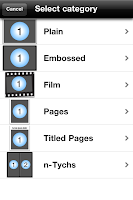PodWise@StCatherine's
This blog will track the experiences of Year 3 students and teachers at St Catherine's Primary School as they trial the use of iPod Touch devices for teaching and learning throughout 2011.
Friday, November 11, 2011
Angles in Maths Rotations
Brooke liked doing this activity because she could explore the different angles we have at school.
Noah really enjoyed being able to take the pictures of the different angles.
Miranda was excited because she found lots of angles in one area.
Blake didn’t like the activity very much because there was not enough variety. Luca and Beau also agree with Blake.
Liam didn’t like the activity because there were to many angles around the school. Ryan also agrees and found it confusing because there were to many angles.
Angles are awesome
Monday, October 31, 2011
Photo Fun
 We went to to Caboolture Historical Village on Thursday 27th October for an excursion. In class we have been learning about the history of the local area near our school. We investigated the difference between life in the early days in Mt Gravatt/Wishart and Mt Gravatt/Wishart today. These photos were taken with an iPod touch and we uploaded them onto the blog for you to have a look at.
We went to to Caboolture Historical Village on Thursday 27th October for an excursion. In class we have been learning about the history of the local area near our school. We investigated the difference between life in the early days in Mt Gravatt/Wishart and Mt Gravatt/Wishart today. These photos were taken with an iPod touch and we uploaded them onto the blog for you to have a look at.


Friday, October 7, 2011
Becoming an app expert

On Thursday, different groups in 3B got to explore a new app each and to become mini experts on these apps. The apps the class explored were PS Express, Type Drawing, Finger Paint and Doodle buddy. Here are some of our thoughts about these apps.



Friday, September 2, 2011
Story Cubes
Trista liked the app because she could see the pictures then write about them. Blake agrees with Trista and he liked the app because he could be creative and write a story.
Lauren liked the app because she got to shake the I-pod. Most apps that we use work by touching the screen but story cubes works in a different way.
Beau and Aiden both didn’t like the app because they thought they didn’t get to use the I-pod enough during our literacy rotation time.
This app has helped us with our writing because we have had to think of words to describe the pictures which were on the dice. This allowed us to practice our descriptive writing

History using iPods
Saturday, August 27, 2011
Character Descriptions
First of all we had to choose a character and a backdrop. In our Literacy book we then wrote a description of what we could 'see'. After we completed our description we had to show it to an adult, to check it was okay. We then voice recorded our description and used our classroom speakers to listen to the descriptions we created.
Oscar discovered it was difficult to voice record when there was a lot of background noise.
Rebecca found this app easy to use because her Mum has Puppet Pals on her phone.
Jamee found the choice of characters were quite limited (you have to pay extra for more character choices). However, Jamee had fun writing her descriptions.
We have been trying to upload our video clips to our blog, but haven't had any luck. This is such a shame because we would like you all to listen to our wonderful creations. We are hoping to find out soon what we need to do differently to upload our clips successfully. We will keep you posted!!!
Elephant Bubloo - Take 2
1. We re-read Elephant Bubloo in groups of 3.
2. Each group chose 3 important parts of the story.
3. We took screen shots of each part of the story we chose.
4. We then used Sonic Pics.
5. We went to the photolibrary to find our saved photos.
6. In Sonic Pics we had to choose a title and a description.
7. We had to make sure the photos were in the correct order.
8. We had to decide who was going to voice record for each of the saved photos.
9. In our groups we each took turns to voice record our recount of the story Elephant Bubloo.
10. We were then able to play back our recordings to see if we had sequenced the story correctly.
Connor thought Sonic Pics was a great app because you can make lots of stories and add your own pictures or photos.
Brendan found it difficult to find the saved pictures at first but once he discovered they were saved in the photolibrary, he completed the activity successfully with his group.
We hope this gives Mrs Mead a bit of a 'blurb' about Elephant Bubloo.
Friday, August 12, 2011
Old School vs New School
Blake liked using the I-pods because the I-pod would read him the story and he could listen and write down his list of nous, verbs and adjectives.
Noah enjoyed the activity on the I-pods better because he had a choice of the I-pod reading the book to him or he could read it himself.
Trista and Laruen both liked when reading a book on the I-pod you wouldn’t miss a page.
Matt thought the activity was better when reading a book. Matt likes being able to turn the page himself and he thinks books are better for his eyes.
Ryan enjoyed using the books more than the I-pod because on the I-pod you have to search for a book and that is a waste of time.
Emma found using the I-pods hard because her i-pod was unreliable and thought it would be easier to use a book.



Discovering new apps
This week in 3B we were asked to explore two new apps - Storykit and Strip Design. Our teacher asked us to find out how to use each app and to think about how we could use them in our History unit.